Edovia Blog
-
Screens Turns 15 🎉
It’s hard to believe, but Screens just turned 15. What began in 2010 as a simple way to access a computer remotely has grown into a mature, full-featured remote desktop solution used every day on iPhone, iPad, Mac, and Apple Vision Pro. Over the...
-
Screens 5.7 Now Available for Apple OS 26
We’re excited to announce that Screens 5.7 is now available for iPhone, iPad, Mac, and Vision Pro! This update not only adds full support for version 26 of Apple’s platforms, but also introduces fresh features, design refinements, and important...
-
Upcoming OS Requirements for Screens 5.7
As we're working on Screens 5.7, scheduled to launch this fall alongside iOS, iPadOS, visionOS, and macOS 26, we're updating the minimum supported versions for Apple platforms. Starting with Screens 5.7, the minimum OS requirements will be: iOS /...
-
WWDC25: Exciting Announcements and a Quick Reminder
Apple just wrapped up its WWDC25 keynote, and like many of you, we’re thrilled about what’s coming this fall. New features, fresh platforms, and a ton of possibilities for developers and users alike. As always, we’re looking forward to bringing some...
-
Screens 5.6 Adds File Transfers Between Mac and Apple Devices
We’re excited to introduce Screens 5.6—a feature-packed update that brings even more power, flexibility, and polish to your remote access experience across Mac, iPhone, iPad, and Vision Pro. Here’s what’s new: 📂 File Transfers on iPhone, iPad, and...
-
Screens Assist 2 Now Available
Screens Assist 2 is now out: Remote Support Made Effortless We’re excited to announce that Screens Assist 2 is now available — redesigned from the ground up to make remote support easier than ever for anyone, regardless of technical experience or...
-
It’s not called the wheel, it’s called the carousel.
Screens 5.5 is more than an update—it’s a reinvention. Introducing the Carousel, a bold, intuitive way to interact with your remote computer. The Carousel is elegance in motion—a sleek, circular toolbar that floats effortlessly on your screen. It’s...
-
Screens Connect 4 Now Deprecated
Since its launch, Screens Connect 4 has helped countless individuals and businesses access their Macs from anywhere. However, as technology evolves, so must we. Screens Connect 4 has officially been deprecated, and we’re here to guide you through...
-
Celebrating One Year of Screens 5
As we look back on the first year of Screens 5, we’re filled with pride and gratitude. When Screens 1 launched back in December 2010, we couldn’t have imagined the incredible journey we were embarking on. Fourteen years later, Screens has...
-
Screens 5.4 Now Available!
We’re excited to announce the release of Screens 5.4, a feature-packed update that brings a range of improvements and fulfills several popular requests from our users. Here’s what’s new: Two-Factor Authentication This has been one of the most...