Edovia Blog
-
It’s not called the wheel, it’s called the carousel.
Screens 5.5 is more than an update—it’s a reinvention. Introducing the Carousel, a bold, intuitive way to interact with your remote computer. The Carousel is elegance in motion—a sleek, circular toolbar that floats effortlessly on your screen. It’s...
-
Screens Connect 4 Now Deprecated
Since its launch, Screens Connect 4 has helped countless individuals and businesses access their Macs from anywhere. However, as technology evolves, so must we. Screens Connect 4 has officially been deprecated, and we’re here to guide you through...
-
Celebrating One Year of Screens 5
As we look back on the first year of Screens 5, we’re filled with pride and gratitude. When Screens 1 launched back in December 2010, we couldn’t have imagined the incredible journey we were embarking on. Fourteen years later, Screens has...
-
Screens 5.4 Now Available!
We’re excited to announce the release of Screens 5.4, a feature-packed update that brings a range of improvements and fulfills several popular requests from our users. Here’s what’s new: Two-Factor Authentication This has been one of the most...
-
Screens 5.3 Now Available
We’re thrilled to announce the latest update for Screens 5, packed with new features and enhancements designed to improve your remote connection experience. Here’s what’s new: Full Tailscale Integration Screens 5 now supports direct connections to...
-
Screens 5.2 for Vision Pro Now Available
We’d like to share some exciting news with you regarding Screens 5.2, which is now available, featuring a brand new native Vision Pro version. Screens on Vision Pro brings an unparalleled level of functionality to remote computing. Similar to the...
-
Dropbox Support Ends in Screens 5.2
After conducting a user poll on (Mastodon, X) and analyzing our anonymized data, which revealed that only 0.001% of our users utilize Dropbox, we have made the decision to discontinue support for Dropbox starting with Screens 5.2, scheduled for...
-
Introducing Default Handler
Recently, we conducted a poll among our users on both Mastodon and X to gather feedback on whether they would prefer Screens 5 to become the default handler for the “vnc” URL scheme on macOS, or if they would prefer to maintain the current status...
-
Screens 5.1 Now Available
What’s new Enhanced connection status testing for Screens Connect items to provide more accurate statuses. Drag-and-drop functionality now supported for rearranging items within Screens Connect and Custom Screens sections. Sorting capability added...
-
Screens 5 for iPad now on Vision Pro
Screens 5 is now accessible on Vision Pro in iPad compatibility mode. We wanted to try it on an actual Vision Pro device first to ensure optimal performance. We’ve made specific adjustments for Vision Pro, and yes, we’re working on a native...