Update: It seems that this workaround solves the issue:
- • Open System Preferences → Sharing.
- • Disable Screen Sharing (or Remote Management).
- • Disable Remote Login (if enabled).
- • Go back to Security & Privacy → Firewall.
- • Turn off the firewall.
- • Restart your Mac.
Once you’re Mac has restarted:
- • Open System Preferences → Sharing.
- • Enable Screen Sharing (or Remote Management).
- • Enable Remote Login (if enabled previously).
- • Go back to Security & Privacy → Firewall.
- • Turn on the firewall.
- • Make sure that the re-enabled services are allowed to receive incoming connections.
- • Try to connect to your Mac with Screens again.
It seems like there’s an issue with Mavericks’ firewall settings that are not applied when updating the OS from an older version.
Let us know if this fixes the issue for you!
Don’t get me wrong, Mavericks is awesome. It introduces many great features that power users love. However, it seems that some of our users are experiencing issues when attempting to connect to their Macs once Mavericks as been installed.
Let me reassure you: all of our apps are compatible with Mavericks. In fact, we’ve been testing with 10.9 since its announcement last June. This issue seems to affect a very small proportion of our users.
So we’ve put a little guide together to help you regain control over your Mac. Whether you use Screens for iOS, Screens for Mac, TouchPad or NumPad, this blog post is for you!
##Permissions##
Open System Preferences and select Sharing. Make sure you either allow access for all users or that your user is showing in the allowed list if you prefer to specify which users should be granted access.
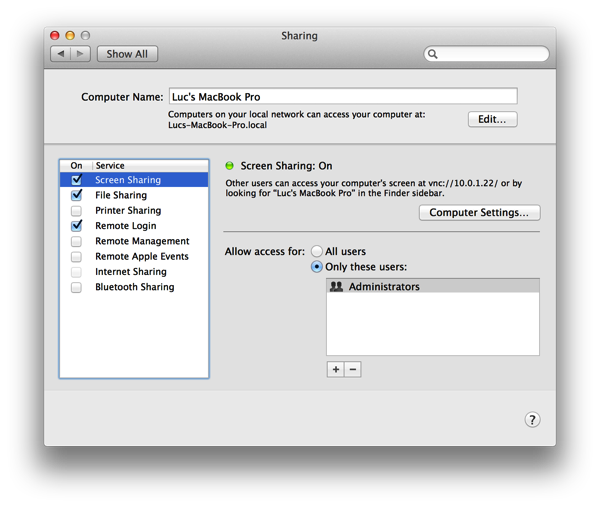
Ensure that permissions are correct for:
- • Screen Sharing
- • Remote Management (if enabled instead of Screen Sharing)
- • Remote Login (if enabled)
##Firewall##
Verify that Screen Sharing (or Remote Management) and Remote Login (if enabled) are allowed by the firewall to receive incoming connections:
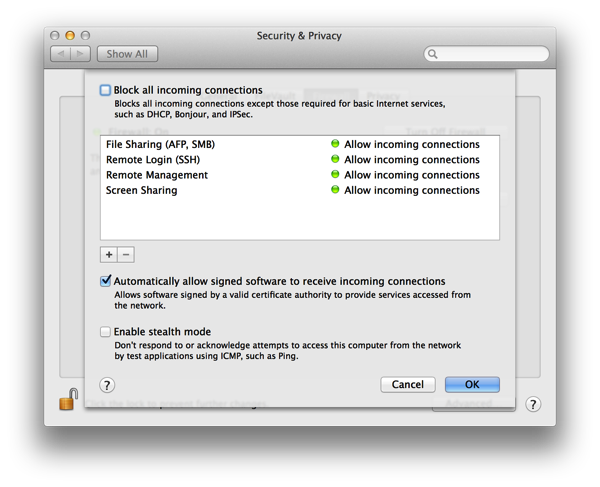
##Other Options##
– • A good old reboot often does wonders. You should reboot your Mac, iOS device and router.
– • Make sure your router has the latest firmware.
– • Disable the firewall and try to connect. This can help find the cause of the issue.
– • Switch from Remote Management to Screen Sharing or vice-versa. If you do use Remote Management, make sure that you set the minimum control requirements:
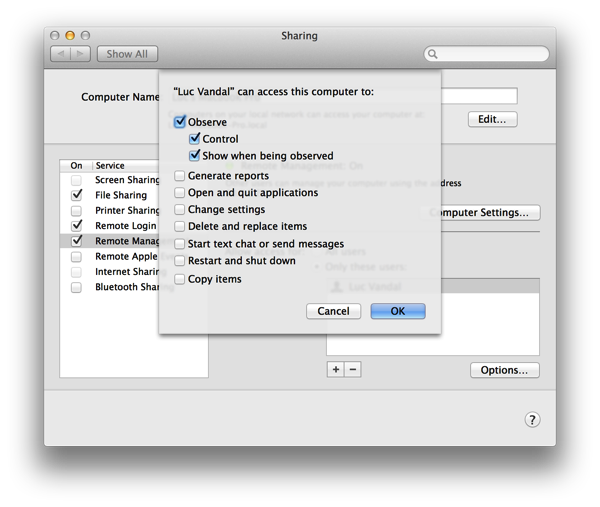
##Let Us Know!##
We’d like to hear from you if you were able to fix the issue through our instructions or any other way. We continue to investigate the issue on our end but if you have anything to share so we can speed up things and open a bug report with Apple to get this fixed that would help us and other users tremendously.
Here’s what we’re looking for:
- • Screenshots of your firewall settings, especially if one of the service is denied incoming connections.
- • Console logs. Search for ‘screensharingd’ or anything that was logged around the same time you attempted to connect in Console.app and send us the results.
- • Any other info that you found helpful on your end and got the issue fixed.
You can add a comment to this blog post or send an email to info@edovia.com.